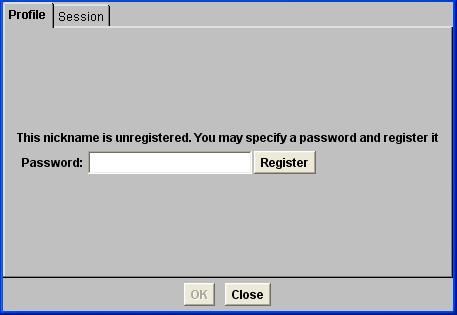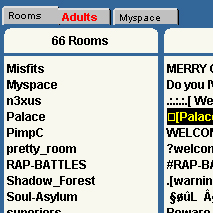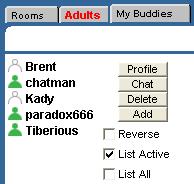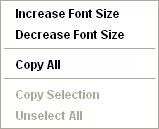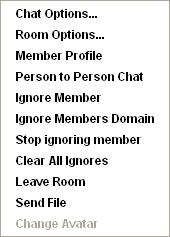Chat Rooms Tab
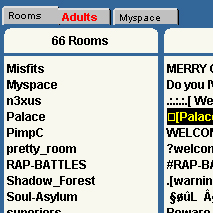 |
When connecting to the chatsite you will
be directed to the chatroom. The chatroom you've joined will became a Tab at the top left of your screen
Next to this tab you will see a 'Rooms' tab, by clicking this you will see the whole list of chatrooms on the chat server. Click on the room of your choice to join another chatroom, You can join multiple rooms
Remember, When you join a new chatroom you do not leave the previous room. You can navigate back and forth from chatrooms using the tabs
|
Registering Your Nickname
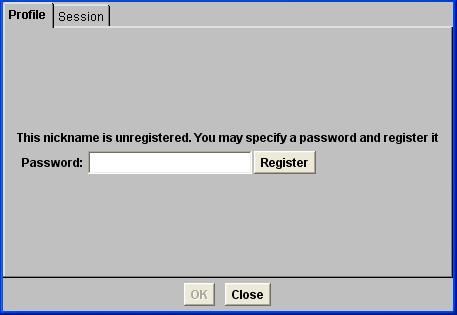 We give you the option to register your chat nickname so nobody else can use the same nickname you do. You can do this 1 of 2 ways. The first way is by finding your nickname in the members list and double clicking it, the same as you would start a private conversation with someone
You will see an area where you can type your password in, choose your password then click register. After about 5 seconds you will go to your profile area where you can put a little bit of information on yourself, your name, your email address and website URL (If you have one)
The Buddy List
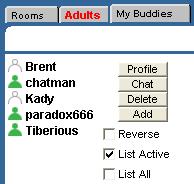 |
When you log in, next to the room tab you will see the tab 'Buddy List'. through here you can add nickname to your buddy list, you can disable getting private conversaion requests from anyone on the chatserver unless they're on your buddy list, you can see who has you as a buddy list, check wether your buddies are online or not
1 thing you should know. if you close your buddy list you will have to refresh the page and log in again to be able to view it.
|
Private Messaging

We've talked about this in the above statements. To start a private message double click on someones name in the Members list, A tab will then in the same place where the chatroom tabs are, the persons nickname you are messaging will become the name of the tab
You can open as many private messaging windows with as many people as you want. Remember, it's polite to ask the person if you can private message them before doing so
Chat Options

 |
Chatserver Options
|
 |
Chatroom options
|
 |
View selected members profile
|
 |
Start a private conversation with selected chatter
|
 |
View all online members
|
 |
Send a file to selected user
|
 |
Send memo to selected user
|
 |
Ignoring a nickname options
|
Sounds/Emoticons/Text Colours

 |
Send a sound to the room
|
 |
Send an emoticon to the room
|
 |
Send an action message to the room
|
 |
Change the foreground colour text
|
 |
Change the background colour text
|
Right Click Options(Channel)
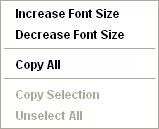 |
Change font size
Copy text
|
Right Click Optons(Nicklist)
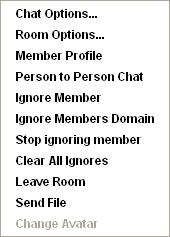 |
To operate any of these command you must have the users nickname select in the nickname list
which is on the right of the chat application. This is just a quicker more efficient way of using certain
commands on the chat which have already been explained, it's pretty much self explanitry
|
|